Want to learn how to Prevent Content Theft on Your Blog?
If you’re ever tired of contents theft on your blog or website and wish to protect your content from theft, then this tutorial is for you. Anyway, you might not realize the importance of protecting your contents until you start seeing your works flying all over the internet like a bird that’s let loose.
I will be showing you practically how to use just one plugin to achieve that, and honestly, after this, you’ll be very happy with yourself.
Now, to prevent people from copying your content, I assume you’re a WordPress user, because this tutorial is specifically for such bloggers. You can, however, achieve the same feat with blogger. Maybe you’d ask me how that’s done differently, or better still, go dig it up yourself.

Disclaimer
Know this – no amount of protective measure is absolute. Bad-ass content copycats will always have a way to steal your contents. So, just do your best and leave the worst to fate! Simple.
However, it will give newbie copycats a run for their time and energy, if you try out WP Content Copy Protector, honestly.
Everyone wants to keep his/her unique content protected, just like me. But what can you do, when copycats are always on the lookout for something fresh to spool. We call this kind of folks sloggers. Don’t ask me why or how, though. Not today!
A Rundown of WP Content Copy Protector
So, quickly, here is what to do:
- Head over to your WordPress dashboard and in the plugins section, install WP Content Copy Protector plugin by. That takes just a few seconds.
- Activate the plugin. That takes few seconds too.
- That’s all! But you can do some workaround to see what’s up with this cool plugin in the settings section. Of course, it will by default activate automatic content copy protection on your site, disabling mouse right-click functionalities at the same time.
Get More In The Settings Section
You can always head over to the settings section of the plugin to check out the main settings, Premium RightClick Protection, Premium Protection by CSS, and finally, More with Pro features.
Get More With Pro – Watermark, CSS, JS.
And before I drop out of here, let me mention that when you get the pro version of the plugin, you can add watermark to your images, and also activate more protection via CSS and JavaScript.
That costs about $29.
We do hope you enjoyed reading this article as much as we enjoyed writing it for you.
Feel free to let us know your thoughts in the comment section below.