Do you want to learn how to put Whatsapp share button on blogger? This is going to be our discussion today coming from the www.netpreneur.ng, the number one stop blog on how you can make money online right from the comfort of your home using your laptop or your mobile smart phone, we help you to live the laptop lifestyle.
Whatsapp share button HTML is what we are going to use Whatsapp widget is for blogger while plugin is for WordPress. Blogger and WordPress have their own terminologies or language tho it does not really vary but rather the inter relates. Below is the complete steps on how to put Whatsapp share button on blogger platform.

How To Put Whatsapp Share Button On Blogger
Am going to be discussing with you on the topic how to put Whatsapp share button on blogger if you follow my tutorial you will find out that we have simplified it so everyone can follow alongside and get their problems solved.
- first thing you need to do today sign up at www.addthis.com
- signup or login to your dashboard, if you have already done that
- you will see get the code button click on it
- now the next step is go back and login to your blogger dashboard if you’ve already done that no problem
- next navigate to theme or templates, any way you call it and click on edit html use ctrl f to find where the body is something like this Theme>Html use ctrl+f </body>
- now the code that was found on www.addthis.com copy that code and place it inside the anchor tag something like this </body> tag click on save theme or templates
- now inside your www.addthis.com dashboard click on tools icon follow by “add new tools” then click on share button and then click continue
- Select “Sidebar” tool and click “Continue”
you are in control on how to set it the way you like it to appear on your blogger blog when people check it using their phone or computer. you can still hide it on mobile view if you want to
- “Select Your Own” option under “Social Networks”
- Click on “Add More Services“
- Now search for whatsapp and click on it you can always drop it and position it the way you want may be take facebook share button up and bring the whatsapp share button down just arranged the way you want now click on save and move on
if you want to see if this actually works enter your url in another tab or browser, load it and see if its appears on your blog. wow if that was seen on your blog that’s great . But for those of us that want it to appear below your blog post you will need to :
- create “ inline” all you need to do is
- type sharing tools instead of sidebar
- then add additional addthis inline (via addthis.com dashboard) sharing code on the block still using the addthis sharing platform.
That’s all on how to put whatsapp share button on blogger and I hope it helps and works better for you any question on this please drop your comment below and we will get in touch with you immediately.