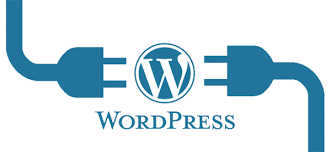How to move from Blogger to WordPress without Losing search engine Rankings
Today on NinjaNetPreneur, I am going to be teaching you How to move from Blogger to WordPress without losing search engine Rankings
Let’s get started.
How to move from Blogger to WordPress without Losing search engine Rankings
- You Have to Export Your Blogger Blog
- First, export your blogger’s blog’s content.
- log into your blogger dashboard and go to Settings
- click on the Other page.
- From ‘Import & back up’ section,
- Click on the ‘Back up Content’ button.
- Export your Blogger blog backup
- Shows a popup click on the ‘Save to your computer’ display
- After that, you Download your blog’s backup file to your computer (File downloaded is an XML file)
- Once the download is complete, it is time to import it into your WordPress site.
- You Have to Import Blogger to WordPress
- If you want to import Blogger to WordPress, do the following:
- go to your WordPress admin
- click on Tools
- click on Import
- click on Blogger
- Blogger importer under WordPress import tools
- click on the Install button to ‘install the Blogger to WordPress importer (from the popup)
- I am downloading and installing the Blogger Importer plugin now.
- click on the Activate Plugin and Run Importer link to continue
- Activate and run blogger importer
- the XML file you downloaded in the first method will be used.
- click on the choose file button
- Click on the upload file & import button to continue.
- Now you will need to Upload Blogger export file to WordPress
For those that have a small host, an error that your file size is too large may come up. Go and improve on your maximum file upload limit by increasing it. The small file size shows no errors, friends.
WordPress now imports your blogger posts one by one and assigns authors to the imported posts. You will need to do that as soon as you finish.
Awesome! You finally imported your Blogger content into WordPress successfully. Don’t want to miss any search rankings and visitors? Just get to the step below and let’s roll, netpreneur.
- You Have to Set-up Permalinks
What could this permalink mean? Permalinks are simply the URL structure of individual pages on your blog. Good enough, WordPress has an inbuilt SEO-friendly URL feature.
Here is how to set permalinks:
- navigate to Settings
- you have to choose Month and Name as your permalink structure for your WordPress site
- You Have to Set-up Your Redirection
Reasons you need to set-up proper redirection:
is for users to get redirected to your new site. Another thing is that it creates awareness among search engines about importing your old site to a new location.
Levels Of Redirection Of Blogger To WordPress
Setting up redirection is done on two bases.
- Takes Blogger visitors to your new WordPress blog.
- It takes them directly to the exact post they are looking for
Blogger redirects should come first to do this
- log in to your Blogger dashboard
- go to your Blog’s settings
- Click on Template.
- Blogger Template
- scroll down to the bottom of the page
- click on Revert to Classic Template
Once switched to the classic template, it displays ‘Edit Template HTML’ in the text area. Use the below code to replace everything in this text area with it.
Note: Replace http://www.example.com with your own website. This is just an example I am using to illustrate it for practical reasons.
<html>
<head>
<title><$BlogPageTitle$></title>
<script>
<MainOrArchivePage>
window.location.href=”http://example.com/”
</MainOrArchivePage>
<Blogger>
<ItemPage>
window.location.href=”http://example.com/?blogger=<$BlogItemPermalinkURL$>”
</ItemPage>
</Blogger>
</script>
<MainPage>
<link rel=”canonical” href=”http://example.com/” />
</MainPage>
<Blogger>
<ItemPage>
<link rel=”canonical” href=”http://example.com/?blogger=<$BlogItemPermalinkURL$>” />
</ItemPage>
</Blogger>
</head>
<body>
<MainOrArchivePage>
<h1><a href=”http://example.com/”><$BlogTitle$></a></h1>
</MainOrArchivePage>
<Blogger>
<ItemPage>
<h1><a href=”http://example.com/?blogger=<$BlogItemPermalinkURL$>”><$BlogItemTitle$></a></h1>
<$BlogItemBody$>
</ItemPage>
</Blogger>
</body>
</html>
Now save your template.
Nice one, netpreneur. We have now been able to successfully redirect a Blogger blog to WordPress.
How To Setup Redirection On Your WordPress Site
This redirection from WordPress is done so that users will be referred to or redirected to the right posts.
Now copy and paste the below code inside your WordPress theme’s ‘functions.php’ file. Or in a plugin, depending on your case.

function blogger_query_vars_filter( $vars ) {
$vars[] = “blogger”;
return $vars;
}
add_filter(‘query_vars’, ‘blogger_query_vars_filter’);
function blogger_template_redirect() {
global $wp_query;
$blogger = $wp_query->query_vars[‘blogger’];
if ( isset ( $blogger ) ) {
wp_redirect( get_wordpress_url ( $blogger ) , 301 );
exit;
}
}
add_action( ‘template_redirect’, ‘blogger_template_redirect’ );
function get_wordpress_url($blogger) {
if (preg_match(‘@^(?:https?://)? ([^/]+)(.*)@i’, $blogger, $url_parts) {
$query = new WP_Query
array ( “meta_key” => “blogger_permalink”, “meta_value” => $url_parts[2] ) );
if ($query->have_posts()) {
$query->the_post();
$url = get_permalink();
}
wp_reset_postdata();
}
return $url ? $url : home_url();
}
The usefulness of this code is that it creates a Blogger to WordPress 301 redirect. If you want to ensure best SEO, then you will need the above code
That’s all you need to do, netpreneur, to set up redirection from the Blogger WordPress site. I hope you learned from it. Get in touch with us using the comment box if you experience difficulty, and we will get you covered.
Please take a few minutes to share with friends.