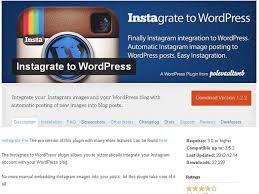How to Post New Instagram Photos to WordPress site Automatically
Today I present to you how to post new Instagram photos to your WordPress site automatically. Not only connecting with friends and business associates is what you do with instagram. Am telling you that if you can utilize this platform very well it can be used to drive traffic to your website. Instagram and WordPress. Below are how to post new Instagram photos to your WordPress site automatically

Basic Reasons You Should Post Instagram Photos to WordPress?
- One of the reasons is that Instagram permits people to get new user accounts this is due to what they like or followed. Instagram permits Users to explore profiles with the use of hashtags, location, and sharing. just created an Instagram accounts, getting followers may not come that fast, but will surely come with time, especially once you have familiarized yourself with the platform (instagram).
- social proof for traction, what do I mean? By this I mean that you must have some business transactions you have done with peole on this platform and then send this proof to your wordpress site.
- Sharing your Instagram photos on your WordPress website also builds trust. and users can easily find you on Instagram then you can keep them engaged with your brand for business transactions.
How to Post New Instagram Photos to WordPress site Automatically
Step 1: You have to Add Instagram Photos as a New Post in your WordPress site
How to Add Instagram Photos as a New Post in your WordPress site
for those instagram users who want to create a new blog post displaying their latest Instagram photo this step 1 is really for you
- Now visit IFTTT website and login or create a new account.
What is IFTTT? IFTTT is an online tool that allows you to automate your social media and WordPress.
- Once you log in,
- click on My Applets
- then click again on New Applet to get started.
- Now Create new applet
- To do that click ‘+this’ and then locate Instagram to activate it
- Displays a popup where you will be asked to log in to your Instagram account and authorize IFTTT to be able to access your account.
- After you have done that >Authorize IFTTT to access Instagram
- Next instruction that follows is to choose a trigger.
- To continue, Click on Any new photo you want.
- Choose trigger
- ‘If this then +that’ statement will be displayed kindly Click on the +that and specify actions on the new picture.
- locate WordPress to add it as the action service once it is displayed on the next screen
- pick WordPress to be action service
- IFTTT prompt you to connect your WordPress site as a service.
- Click connect displays a popup to enter your WordPress sites URL, admin username, and password.
- Go ahead and Connect WordPress (login to dashboard)
- Now specify the action you wish to take. create a blog post with the new Instagram photo or you can make it an ordinary photo post.
- Once that have been done, now you are to map Instagram fields to your WordPress post. (You can add custom caption, tags, etc).
- Map fields
- Once you are done, click on the finish button to save or integrate it.
Step 2: Display Latest Instagram Photos on Your WordPress Site
How to Display Latest Instagram Photos on Your WordPress Site
If you want to display your latest Instagram photos without creating new blog posts see what you are going to do below;
- install and activate the Instagram Feed plugin.
- the plugin will add a new menu item labeled Instagram Feed to your admin bar.
- Click to go to the plugin settings page
- You have to get access token and user ID from Instagram
- To get get access token and user ID from Instagram just allow the plugin to access your Instagram profile
- Now you have to tap on blue button to login and get the access token and user ID from Instagram.
- log in to your Instagram account
- now permits the WordPress plugin to access your Instagram account
- Now a modal will popup,
- click on the authorize button to continue.
- Takes you back to plugin’s settings page, on your WordPress site with access key and user ID. Insert the token generated or gotten from your instagram and click on save settings from your wordpress site.
- Now shows Instagram Photos on Your WordPress Site
With Instagram Feed it is now easy to show your Instagram photos anywhere on your blog or website from wordpress platform. want to display your Instagram photos you will need to
- edit WordPress post or page
- now add this shortcode: [instagram-feed]
- Now save your changes and preview your post or page.
If you want to increase the number of columns you have to modify the shortcode in this fomart given below:
[instagram-feed cols=3]
That’s all so far on How To Automatically Post New Instagram Photos To WordPress. We love to hear from you how it works. Please take a second and share this post with your friends.